
Simple Guides

How to Install and use WhatsApp
 WhatsApp is a very popular instant messaging application, boasting with over two billion users. Yes, about 25% of the world's population uses this app! The fact that is 100% free and doesn't display any ads (at least, not yet) makes it a no-brainer to try it. And once you have tried it, I guarantee that you are going to love it, because it provides secure SMS-like messaging, group chats, and even audio/video calls. By making use of the power of Internet, you can call anyone, anywhere in the world, without paying a dime.
WhatsApp is a very popular instant messaging application, boasting with over two billion users. Yes, about 25% of the world's population uses this app! The fact that is 100% free and doesn't display any ads (at least, not yet) makes it a no-brainer to try it. And once you have tried it, I guarantee that you are going to love it, because it provides secure SMS-like messaging, group chats, and even audio/video calls. By making use of the power of Internet, you can call anyone, anywhere in the world, without paying a dime.
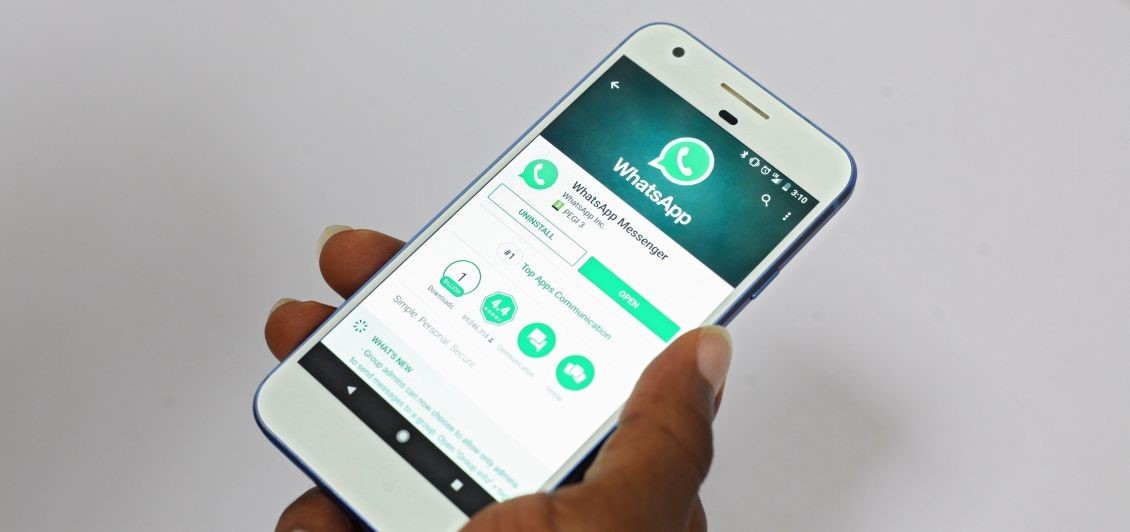
To get started, you will need to install the app. Click this link to install the app to your Android phone, or this one to install the app to your iPhone. Please note that it won't run on Android tablets or iPads, because it needs to be associated with a phone number. Basically, your phone number is used to create a unique account; you won't have to set up a username/password combination this time.
Install the application using the links above, and then run WhatsApp; you will see a small pop-up window which requires several permissions. While some of them may seem a bit too intrusive, they will allow the app to do its job. If you are a geek, you can provide a minimum set of permissions, but you'll need to provide access to the camera as soon as you want to use video calls, and so on. So, my recommendation is to accept all the app requirements from the very beginning; Facebook (the owner of WhatsApp) already knows lots of things about you anyway.
It's time to input your phone number; if you have accepted the app's permission requests, WhatsApp will read the SMS verification code automatically. If it doesn't do that, open the SMS application on your phone, and then type in that code manually.
That is all! You can start chatting with all the people in your contact list who have installed the application on their phones. You may want to edit the WhatsApp profile before doing that, though. Set up your desired name, add a good-looking picture to the profile, and then write a quick bio; this information will be visible to all the WhatsApp users who have your phone number in their agendas.
To start a chat, tap the green icon in the lower-right corner of the screen, and then choose one of the contacts from the list. Then, type your message and press the arrow icon to send it. You can also send images, various files, and even movies by clicking the attachment/paperclip icon. Alternatively, you can use the camera icon to send a picture or a movie that was captured from within the app. My recommendation is to snap every picture using the phone's default camera application, and then send it as an attachment. Why go through all this trouble? Because WhatsApp wants to keep file sizes small, so it will always reduce the quality of your photos.
If the person you are looking for does not appear in WhatsApp's list, it is not in your contacts, or doesn't have WhatsApp installed on his or her phone. As you chat with more and more friends, those conversations will be displayed on the screen as soon as you open the application; you will only have to tap the green icon if you want to start a conversation with a person you've never contacted through WhatsApp before.
To start a phone or video call using WhatsApp, open a chat window, and then tap the desired icon at the top of the screen. As mentioned above, messages, audio and video calls are free, but they use Internet data. While audio calls require fewer bytes, video calls use much more data, so ensure that your phone notifies you when it reaches about 80% of your monthly data allowance (or so).
I hope that you liked this simple guide. WhatsApp is very user friendly, so install it and start using it today.
"The longer I live, the more beautiful life becomes". Frank Lloyd Wright