
Simple Guides

An Introduction to Google Maps
 My parents used to pack maps anytime they wanted to visit novel places, but most of us use Google Maps now. Fortunately, this simple guide will allow you to understand how the application works, and then help you make out the most of it. Let us begin!
My parents used to pack maps anytime they wanted to visit novel places, but most of us use Google Maps now. Fortunately, this simple guide will allow you to understand how the application works, and then help you make out the most of it. Let us begin!
Google Maps is a free service provided by one of the world's largest companies. To access it, use a regular computer, pointing the web browser to this address: google.com/maps. Do that, and you will see a local map; here's what I see on my PC.
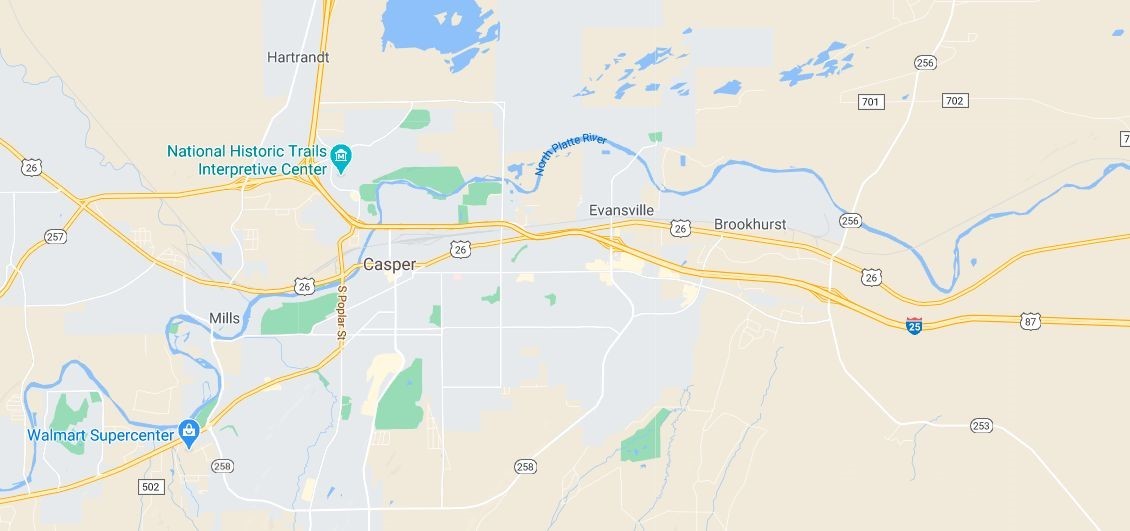
The service has determined the approximate location of my home by making use of my computer's unique identifier on the Internet, also known as an IP address, and it displays a local map.
You can use Google Maps on your computer to figure out potential routes that lead to the desired destination, evaluate distances, and so on. Click the hamburger menu in the upper left corner of the screen to explore the available options.
- "Map", "Satellite" and "Terrain" allow you to choose the map type. By default, you will see the road map view, aka "Map". The "Satellite" view will recreate the map using images captured by the Google Earth satellite, while "Terrain" will display a physical map that is based on actual terrain info.
- "Globe", "Traffic", "Transit", "Bicycling", and "Street View" allow you to choose the type of information you want to display on the map. You can pick "Globe" to see the world in 3D, for example; you will need to zoom out quite a bit using the mouse scroll wheel to activate this option. "Traffic" will show live traffic conditions, allowing you to avoid crowded streets, while "Transit" displays bus, subway and rail routes. "Bicycling" shows the bike paths, and "Street View" allows you to see how the streets look like, using actual images, which have been captured by Google's cars. If one of these options isn't active, it means that there isn't enough data for that particular region of the globe yet.
- "Location sharing" gives you the opportunity of sharing your current location with other people. You need to be signed in into your Google account; otherwise, this feature won't work. If you have a Gmail-based email address, you already have access to an account, so use that username/pass combination to log into Google Maps as well.
- "Your places" allows you to save locations you either like or need, and then share them with your friends (or keep them for yourself).
- "Your contributions" is helpful for people who want to share their experiences with others. Maybe you had a great dinner at a restaurant last night, and you want to help other people who love good food. If this is the case, fire up Google Maps, find the restaurant on the map, click its icon, and then write a nice review, recommending it to others.
- "Your timeline" shows the places you've visited, as well as the routes you've taken to get there. This feature can be helpful if you can't remember the location of that nice coffee shop, for example. Don't worry, you can disable, and then delete location history tracking information anytime you want to.
Google Maps becomes even more powerful when it is installed on a smartphone or tablet. If you have an Android phone, you can download the app here, while iOS users can get it from this link. Each modern phone includes a GPS, which can give you turn-by-turn instructions, because it gets and updates your position on the map in real time. To use the app, tap the screen, and then drag the map with your finger; you can also "pinch" the screen to zoom in or out.
As you can see, Google's service is quite easy to use. Start using it on your computer, and then, when you become familiar with it, install the companion mobile app; I guarantee that it will be of tremendous help.
"The longer I live, the more beautiful life becomes". Frank Lloyd Wright